How to request a fertilizer or supplement registration in My CFIA
In order to submit an application to register a fertilizer or supplement in My CFIA, a user must first create a contact profile to request services for business or personal use.
Find out what you need to know before creating a My CFIA account and a profile for your business.
Once signed in, make sure to select the validated party that requires the fertilizer or supplement product registration then click select.
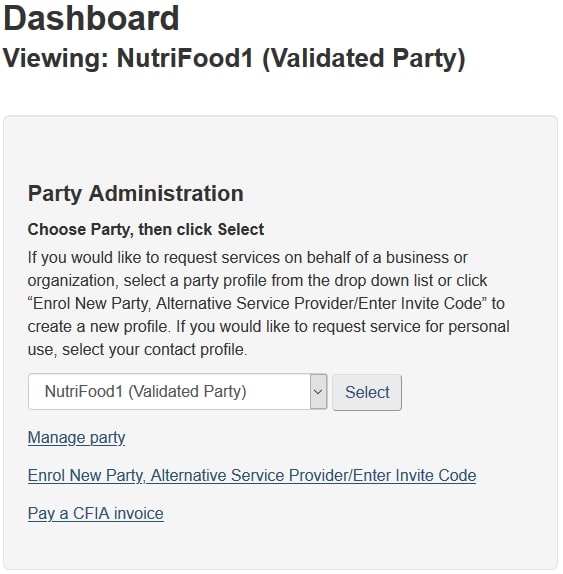
Description of the Party Administration section
If you would like to request services on behalf of a business or organization, select a party profile from the dropdown list or click Enrol New Party, Alternative Service Provider/Enter Invite Code to create a new profile. If you would like to request service for personal use, select your contact profile.
Now scroll down to the Service Request section of your party profile dashboard and select, New Service Request.
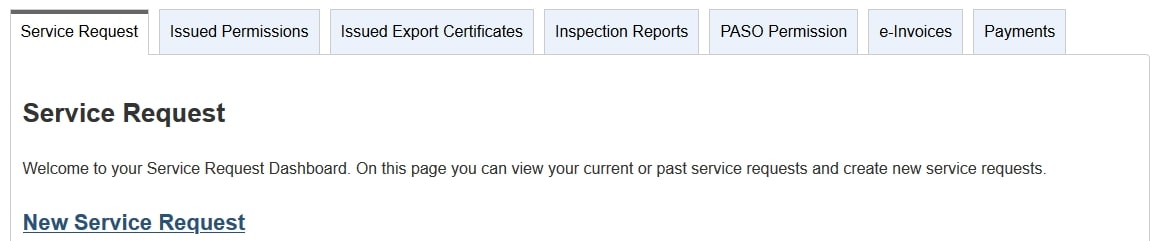
Description of the Confirm Application Details section
Above the Service Request title are 5 tabs:
- Service Request
- Issued Permissions
- Issued Export Certificates
- Inspection Reports
- PASO Permission
On the Confirm Application Details screen, scroll down and select the Pre-Market Application Submission Office (PASO) Application from the Application Type drop-down menu then select, Next Step.
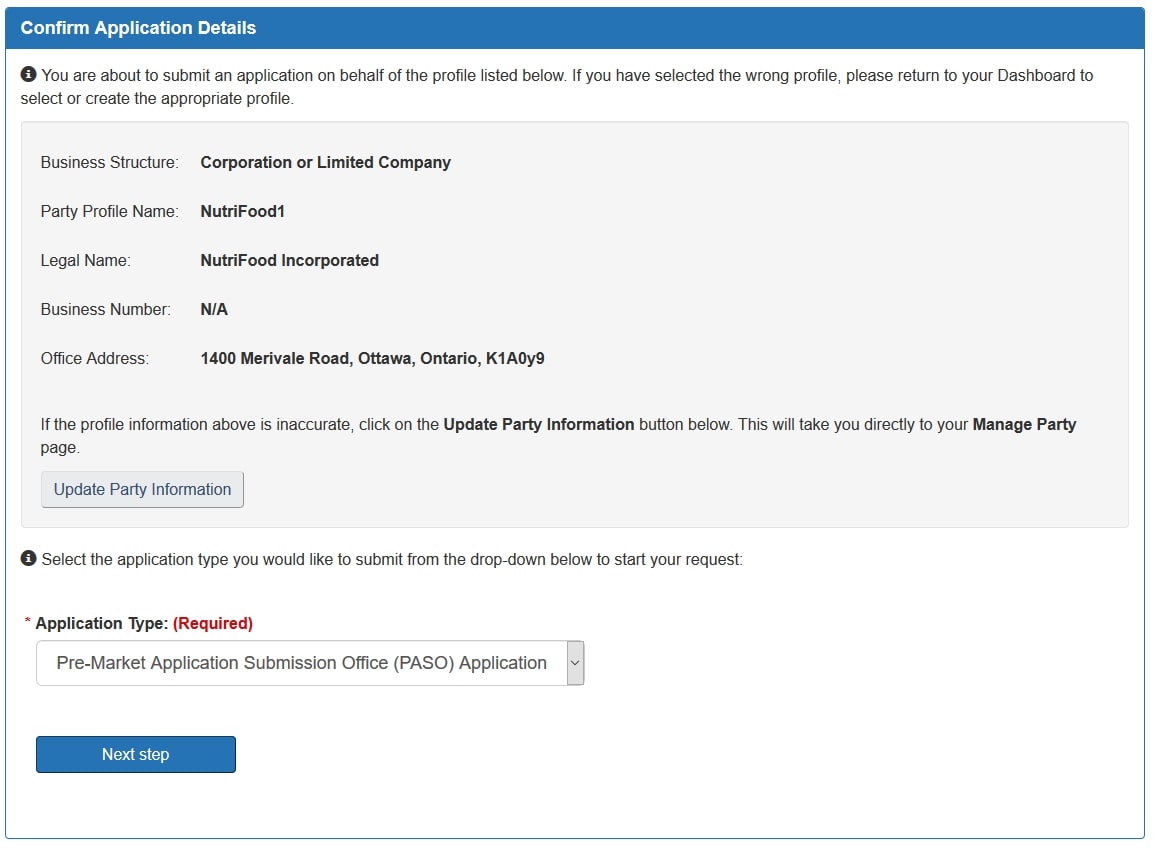
Description of the Programs and Permission section
You are about to submit an application on behalf of the profile listed below. If you have selected a wrong profile, please return to your Dashboard to select or create the appropriate profile.
If the profile information above is inaccurate, click on the Update Party Information button to take you directly to your Manage Party page.
Select the application type you would like to submit from the dropdown below to start your request.
On the PASO Permission Application – Select Program & Permission Type page scroll to the Fertilizer and supplements section and select the Register a fertilizer or supplement product to begin applying for a registration.

Description of the Application Create section
The Pre-Market Application Submissions Office (PASO) delivers and coordinates the services and activities related to reviewing and processing applications for products requiring a Canadian Food Inspection Agency (CFIA) pre-market approval.
Fertilizers and supplements
There are two links to select from:
- Register a fertilizer or supplement product
- Apply for a research authorization
You will now need to name your application, be sure to name it something that can be easily identified from future applications. Select, Next step.
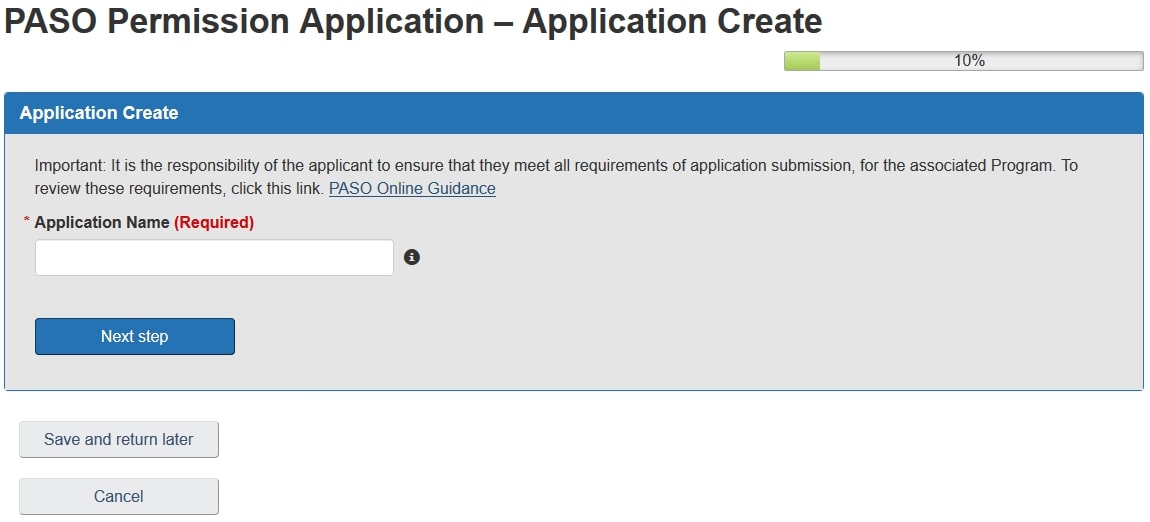
Description of the Application Create section
Important: It is the responsibility of the applicant to ensure that they meet all requirements of application submission for the associated Program.
Enter your application name (required)
Next, carefully read the Privacy Notice Statement, then select, Accept.
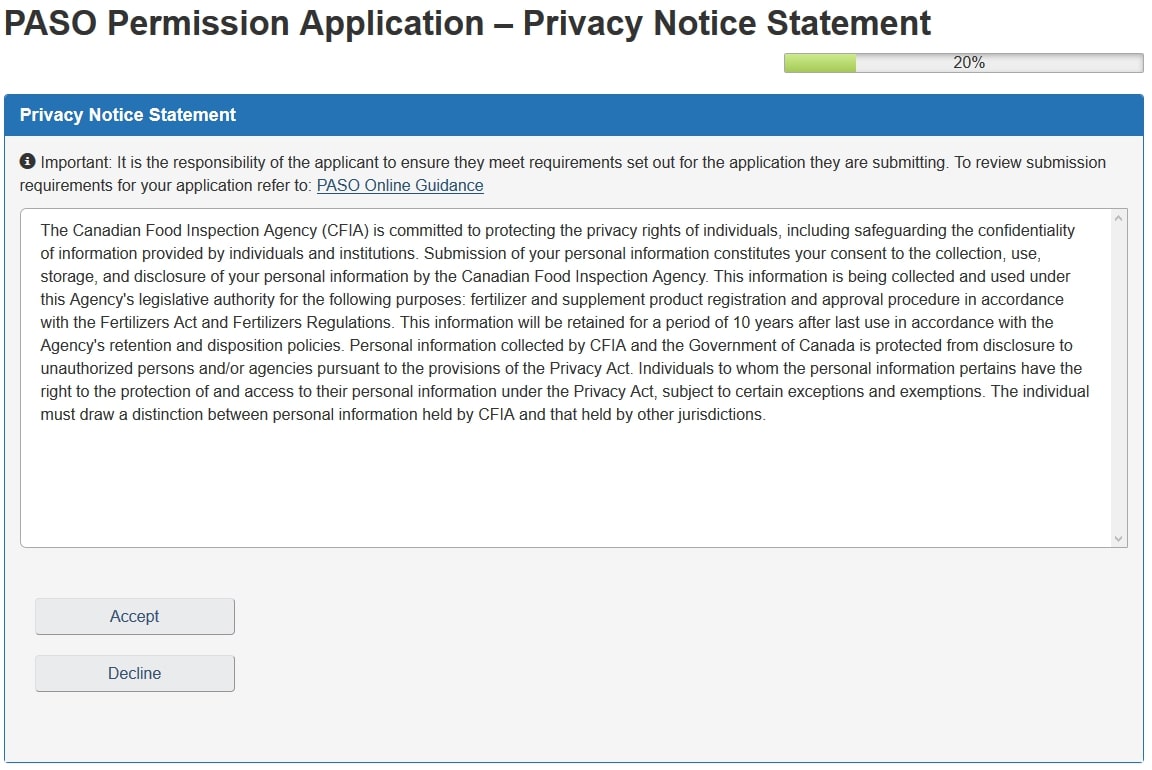
Description of the Privacy Notice Statement section
Important: It is the responsibility of the applicant to ensure they meet requirements set out for the application they are submitting.
Privacy notice statement with an Accept and Decline button.
From the Authorized Representative drop-down menu select the individual who is authorized to represent your application and with whom the Agency may correspond regarding the application. Select, Next step.
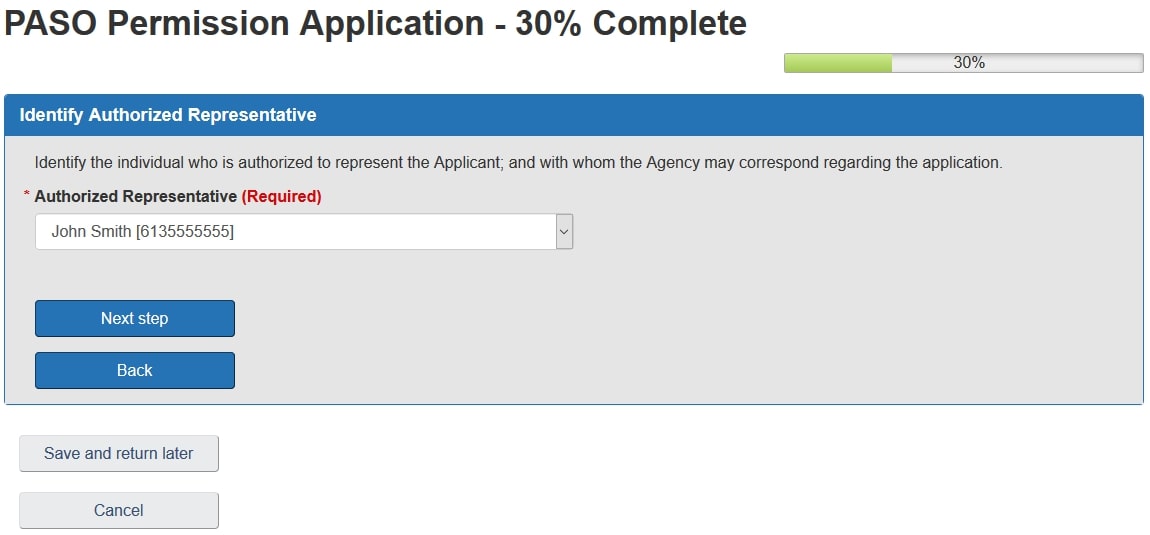
Description of the Identify Authorized Representative section
Identify the individual who is authorized to represent the Applicant and with whom the Agency may correspond regarding the application.
Select the Authorized Representative from the dropdown menu.
Note
If you are applying through a foreign profile (office address outside of Canada), you must identify a Canadian agent and provide their contact information.
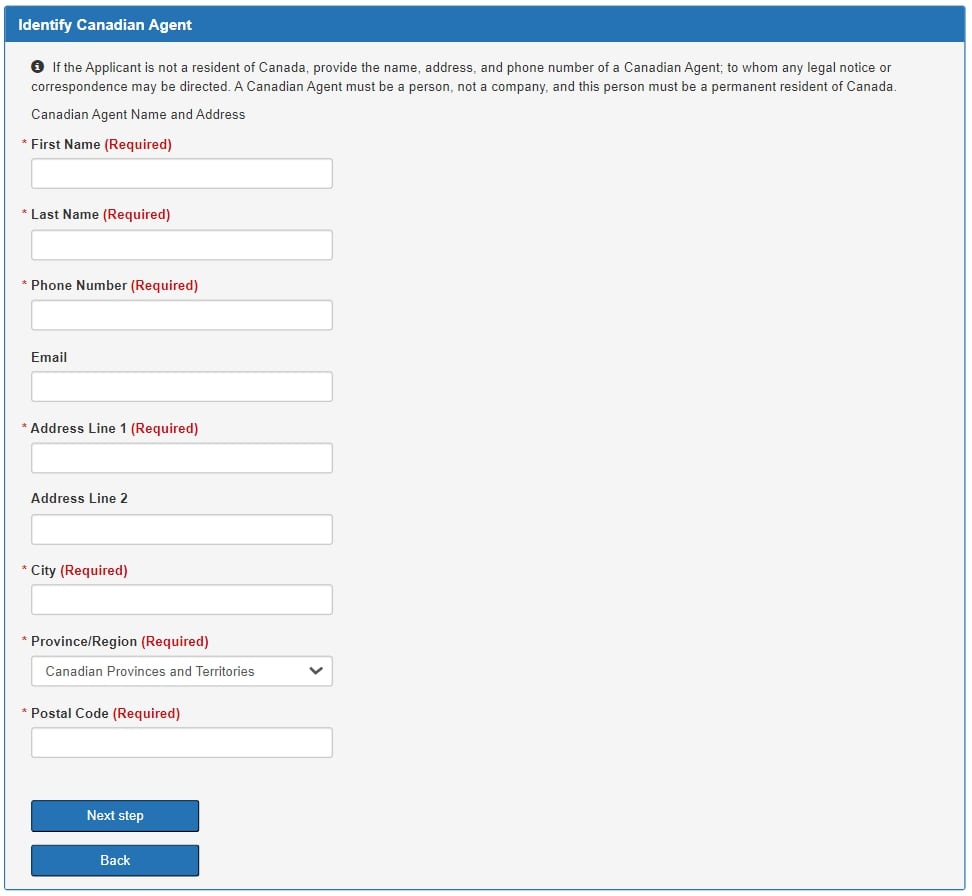
Description of the Identify Canadian Agent section
If the applicant is not a resident of Canada, provide the name, address, and phone number of a Canadian Agent to whom any legal notice or correspondence may be directed. A Canadian Agent must be a person, not a company, and this person must be a permanent resident of Canada.
Next you will need to confirm the product details of the item you are trying to register. You will need to:
- State the Product Type (required)
- Provide the English and French Brand Name
- Provide the English and French Product Name (required)
- Check the Grade box (only if the product contains a major nutrient)
- Enter the Constituent Materials of the final product. This can either be entered in the text field or through an uploaded file using the Upload Document button (required).
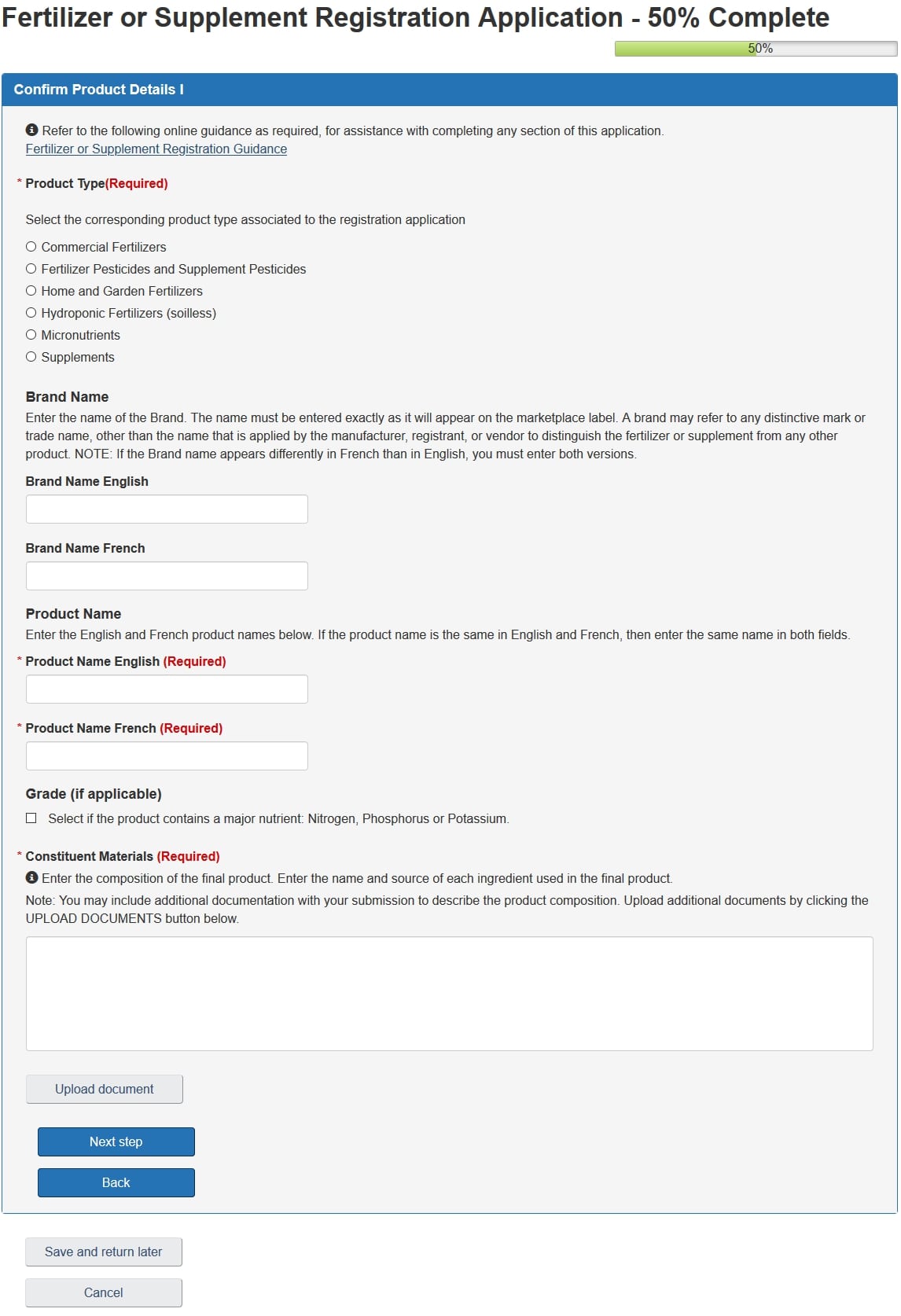
Description of the Confirm Product Details I section
Product Type (required)
Select the corresponding product type associated to the registration application.
Brand Name
Enter the name of the Brand. The name must be entered exactly as it will appear on the marketplace label. A brand may refer to any distinctive mark or trade name, other than the name that is applied by the manufacturer, registrant, or vendor to distinguish the fertilizer or supplement from any other product. Note: If the Brand name appears differently in French than in English, you must enter both versions.
Product Name (required)
Enter the English and French product names below. If the product name is the same in English and French, then enter the same name in both fields.
Grade (if applicable)
Select if the product contains a major nutrient: Nitrogen, Phosphorus or Potassium.
Constituent Materials (required)
Enter the composition of the final product. Enter the name and source of each ingredient used in the final product. Note: You may include additional documentation with your submission to describe the product composition. Upload additional documents by clicking the Upload Document button below.
If you choose to enter your information in the text field, select Next step once complete.
If you select Upload Document, browse for your document then select Upload. Enter a name for the document then select, Save. You will then be returned to the previous page, select Next step.
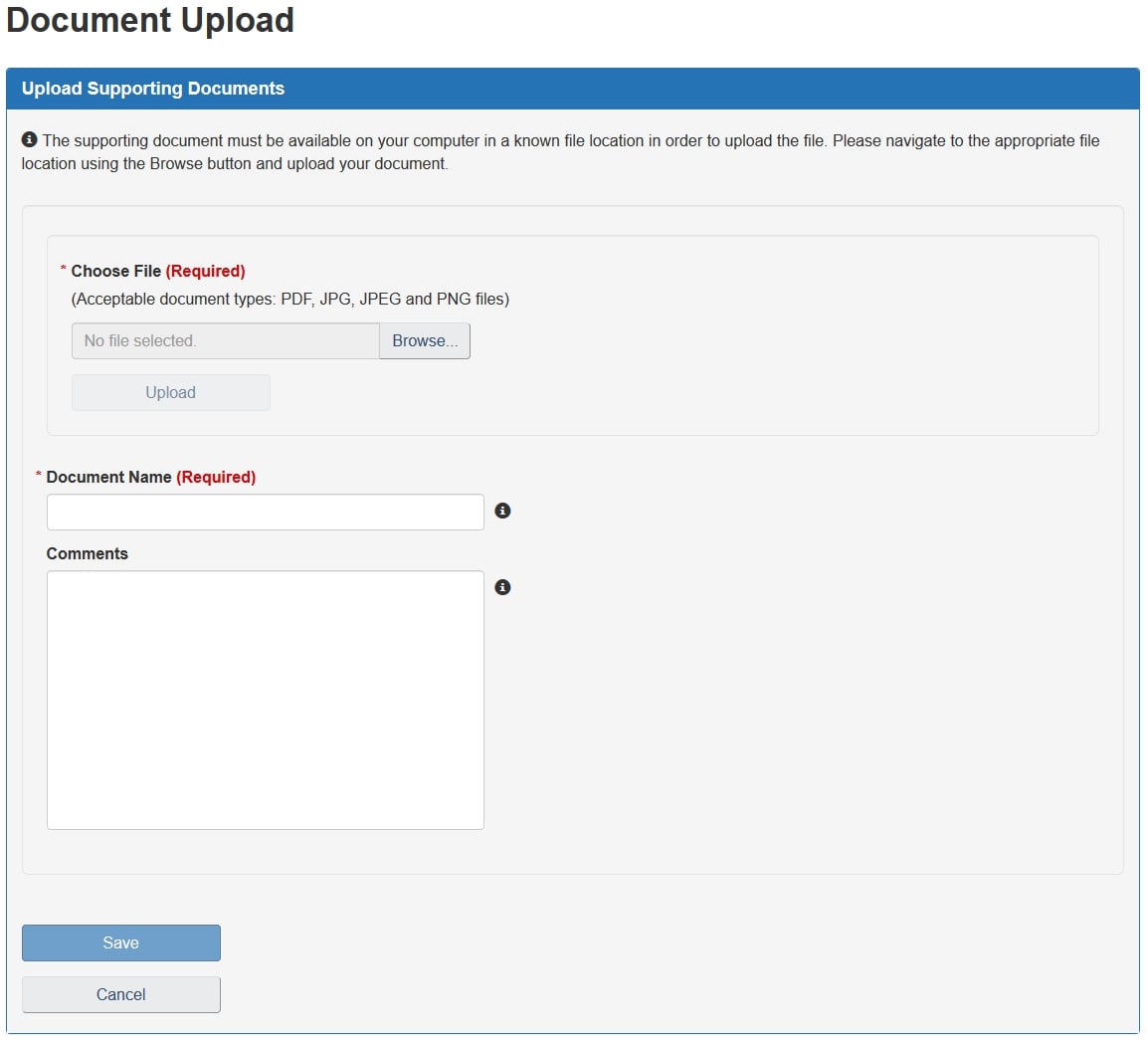
Description of the Upload Supporting Documents section
The supporting document must be available on your computer in a known file location in order to upload the file. Please navigate to the appropriate file location using the Browse button and upload your document.
Next you will be required to provide more specific details about the product you are trying to register. Once all required fields are complete select, Next step.
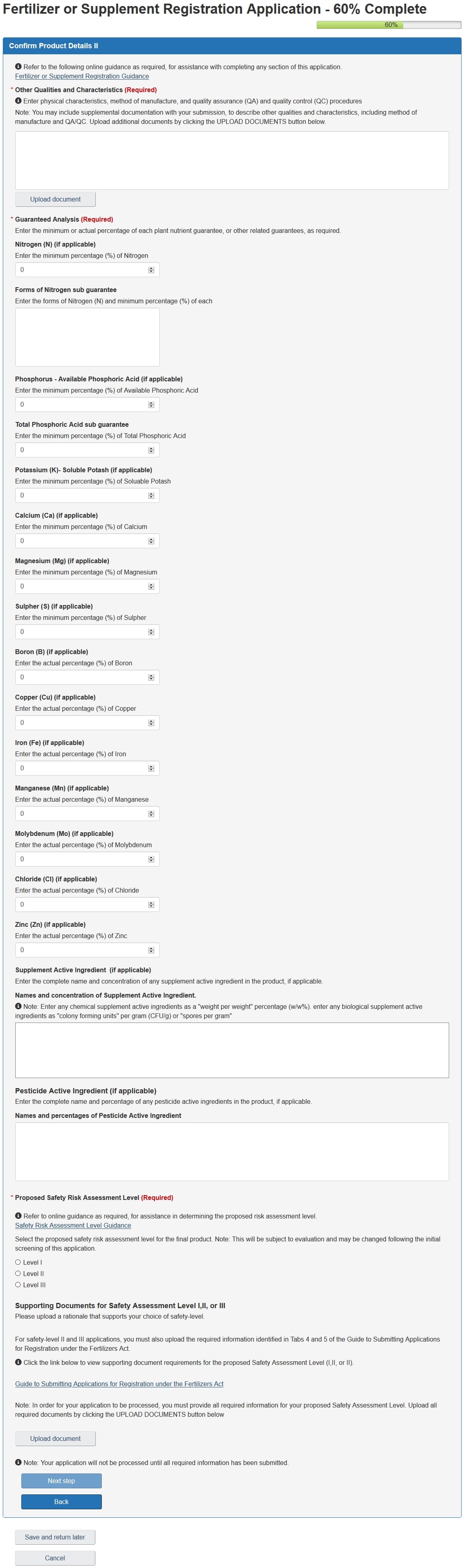
Description of the Confirm Product Details II section
Other Quantities and Characteristics (required)
Enter physical characteristics, method or manufacture, and quality assurance (QA) and quality control (QC) procedures. Note: You may include supplemental documentation with your submission to describe other qualities and characteristics, including method of manufacture and QA/QC. Upload additional documents by clicking the Upload document button below.
Guaranteed Analysis (required)
Enter the minimum or actual percentage of each plant nutrient guarantee or other related guarantees, as required.
Supplement Active Ingredient (if applicable)
Enter the complete name and concentration of any supplement active ingredient in the product, if applicable.
Names and concentration of Supplement Active ingredient.
Note: Enter any chemical supplement active ingredients as a "weight per weight" percentage (w/w%), enter any biological supplement active ingredients as "colony forming units" per gram (CFU/g) or "spores per gram".
Pesticides Active Ingredient (if applicable)
Enter the complete name and percentage of any pesticide active ingredients in the product, if applicable.
Proposed Safety Risk Assessment Level (required)
Select the proposed safety risk assessment level for the final product. Note: This will be subject to evaluation and may be changed following the initial screening of this application.
Supporting Documents for Safety Assessment Level I, II, or III
Please upload a rationale that supports your choice of safety-level.
For safety-level II and III applications, you must also upload the required information identified in Tabs 4 and 5 of the Guide to Submitting Applications for Registration under the Fertilizers Act.
Enter the legal name of the individual or company that manufacturers the final product or supplement and the address where the product is manufactured. Once complete select, Next Step.
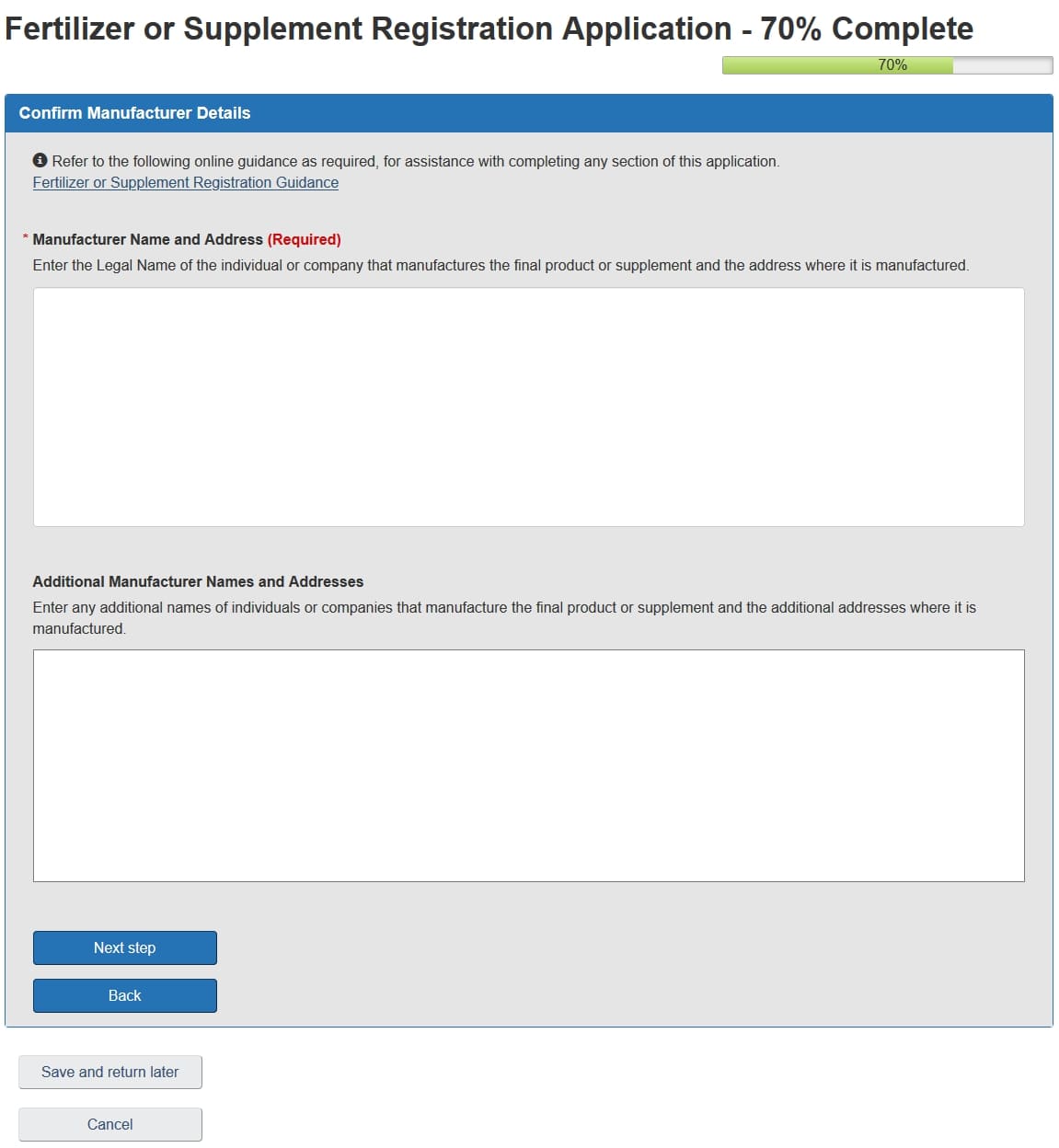
Description of the Confirm Manufacturer Details section
Manufacturer Name and Address (required)
Enter the Legal Name of the individual or company that manufactures the final product or supplement and the address where it is manufactured.
Additional Manufacturer Names and Addresses
Enter any additional names of individuals or companies that manufacture the final product or supplement and the additional addresses where it is manufactured.
Next you will need to upload a copy of the proposed text for the marketplace label that will appear on your product packaging.
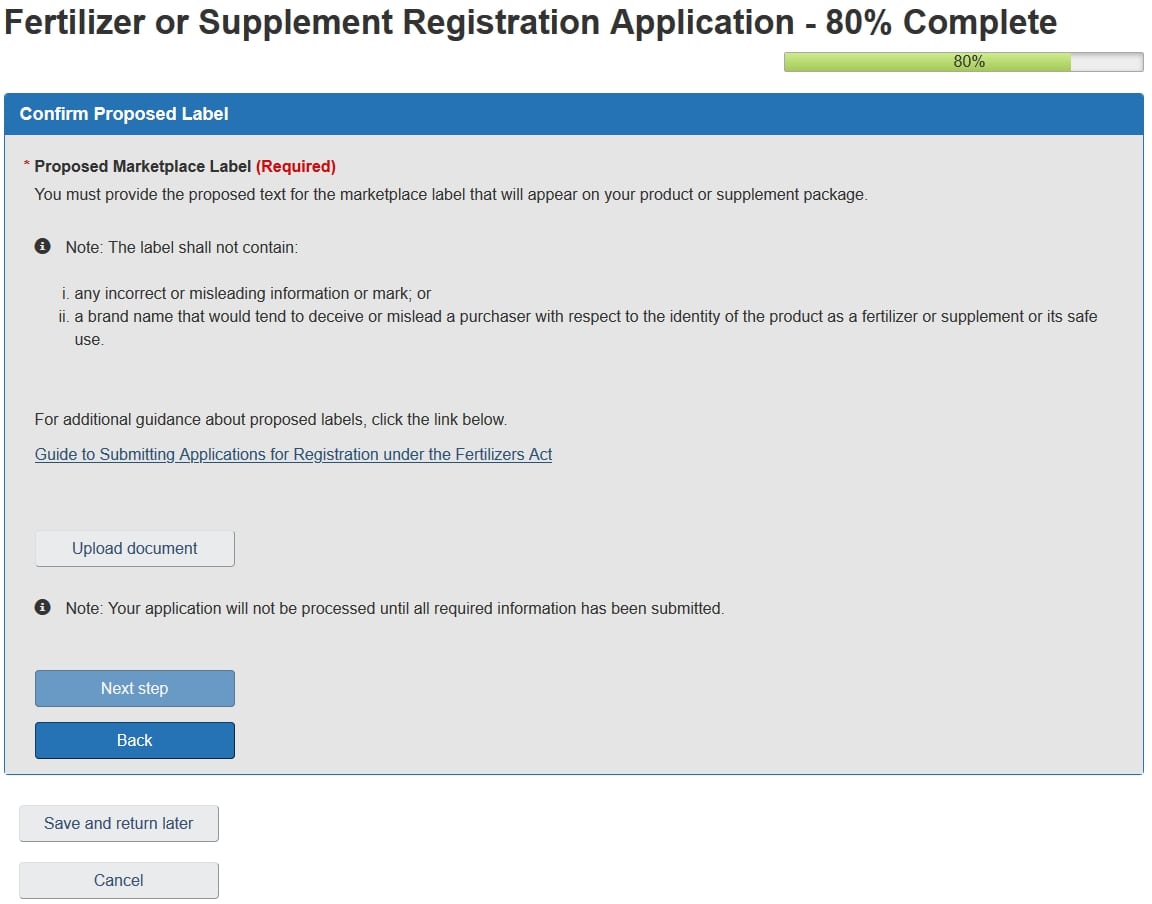
Description of the Confirm Proposed Label section
Proposed Marketplace Label (required)
You must provide the proposed text for the marketplace label that will appear on your product or supplement package.
Note: The label shall note contain:
- Any incorrect or misleading information or mark
- A brand name that would tend to deceive or mislead a purchaser with respect to the identify of the product as a fertilizer or supplement or its safe use.
Select the, Upload document button and browse for your document then select Upload. Enter a name for the document then select, Save. You will then be returned to the previous page, select Next step.
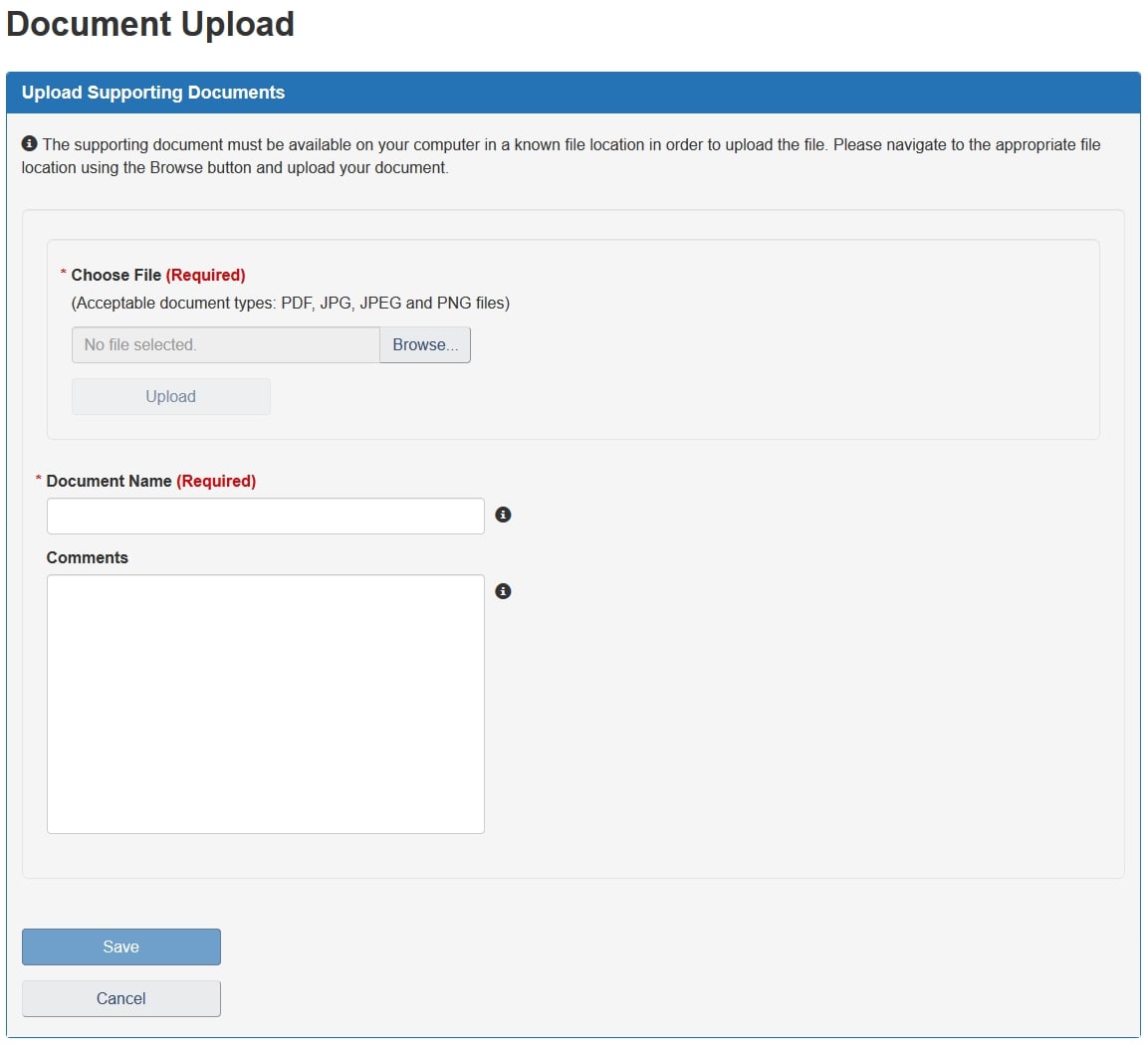
Description of the Upload Supporting Documents section
The supporting document must be available on your computer in a known file location in order to upload the file. Please navigate to the appropriate file location using the Browse button and upload your document.
Lastly, a summary of your application will appear, ensure that all the information you provided is accurate, and then select Submit.

Description of the Review and Submit section
Review your application below for completeness and accuracy prior to submission. Note: You can also save and return later to submit.
- Date modified: